How can I start or stop stimulation?

To get started, press the “unlock” button on the right-hand side of your remote.

Now, press the red button in the center of your remote to turn stimulation on.
To turn stimulation off, simply press the center red button again.
How can I increase or decrease stimulation?
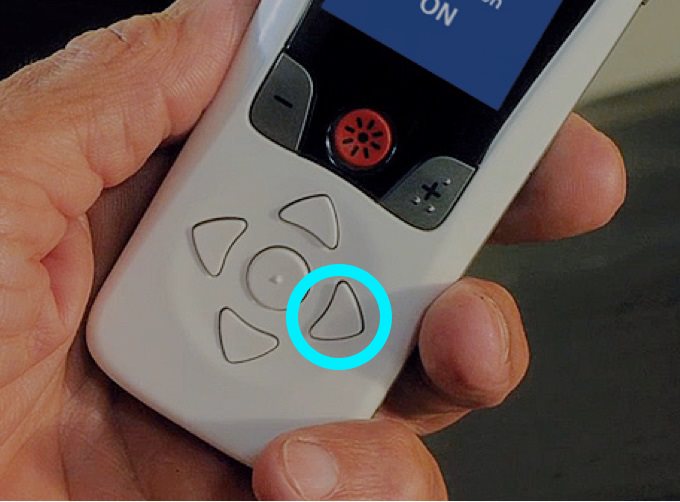
When adjusting stimulation, first click the right-hand arrow to access the main menu. Then select “stimulation.”
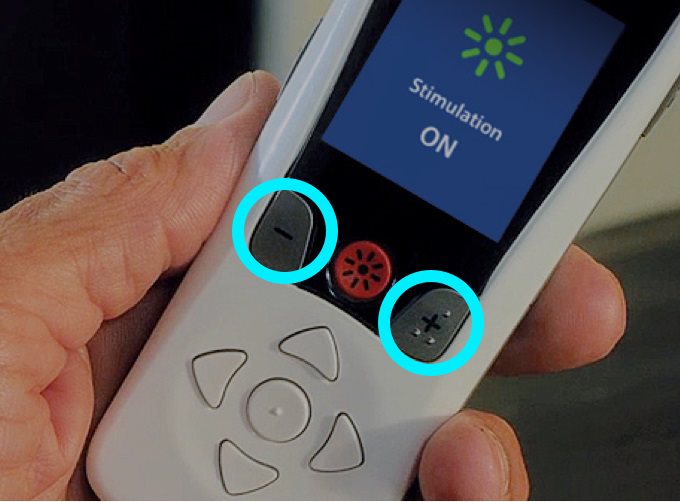
You can then use the “plus” or “minus” buttons beside the on/off button to adjust your stimulation to the right level for you.
How can I access or change stimulation programs?
Changing stimulation programs can be done in a few easy steps. If your doctor has set up different programs, you can access those in a few clicks.

Either press the “programs” button on the left side of your remote.
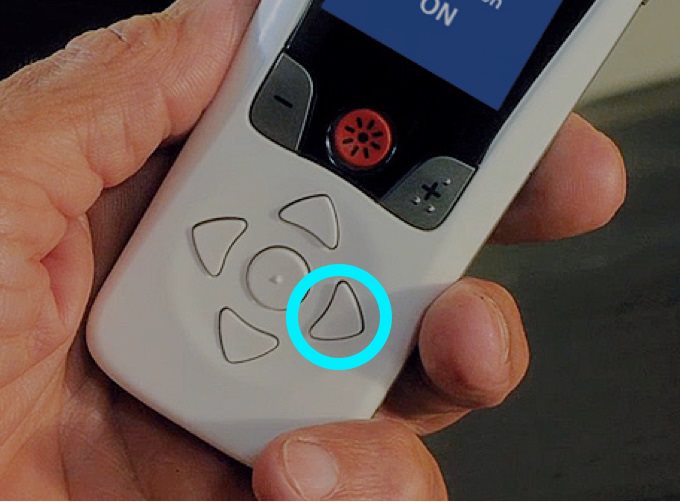
Or, click the right-hand arrow to see the main menu.
Click the right-hand arrow a second time to enter the programs menu.
Click the right-hand arrow a third time to enter the change programs menu.

From there you can navigate through your programs with the up/down arrows.
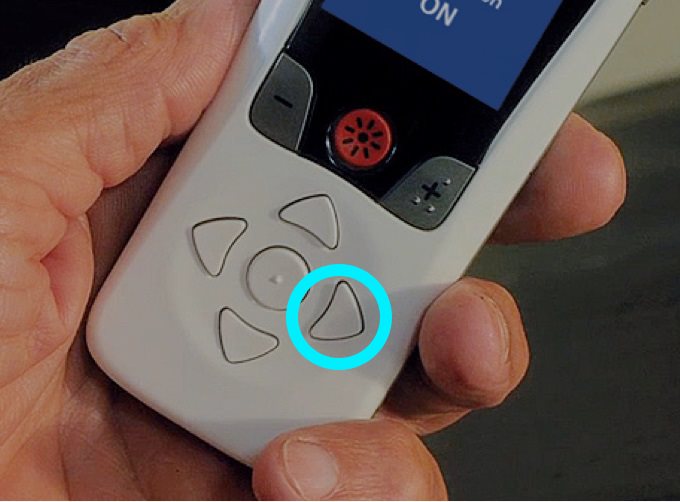
Select your desired program by clicking on the right-hand arrow one last time.
How do I charge the remote?

To charge your remote, simply connect it to the USB power supply

and plug it into the socket.
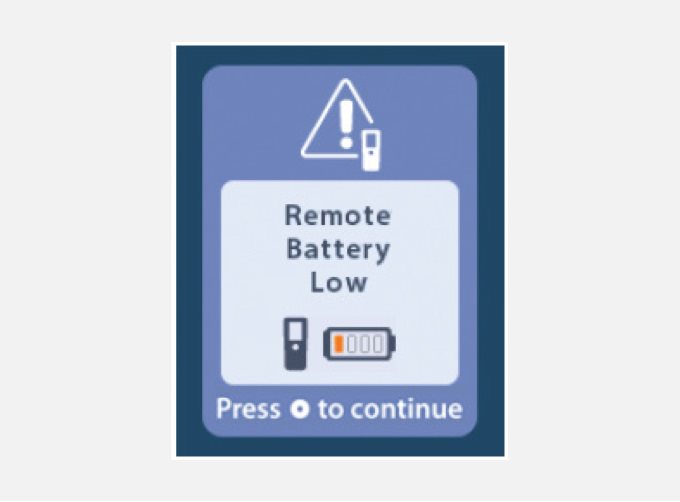
Whenever the remote is low on battery, it will show you a reminder to charge.