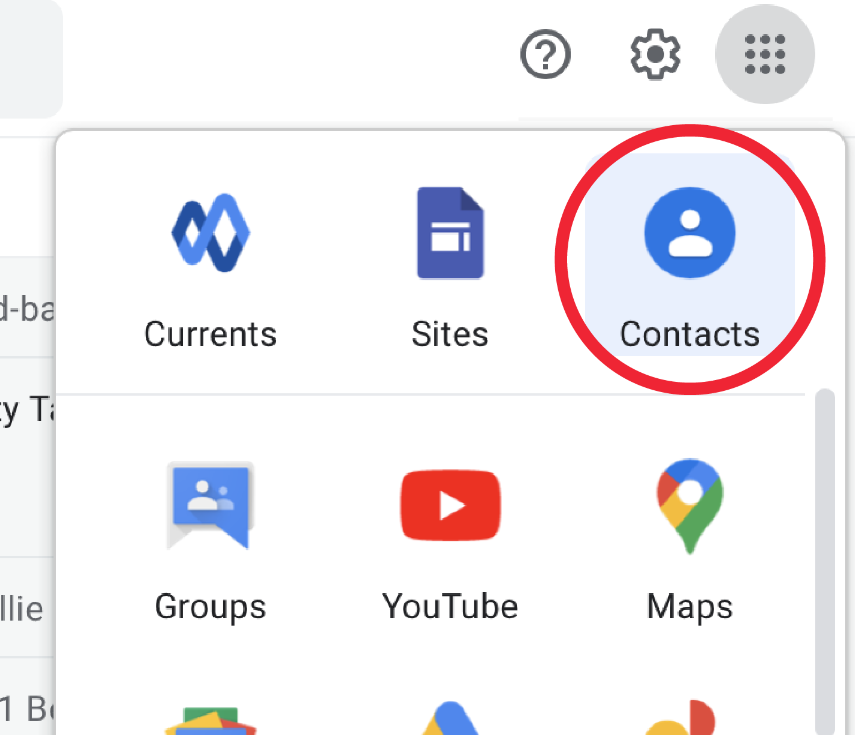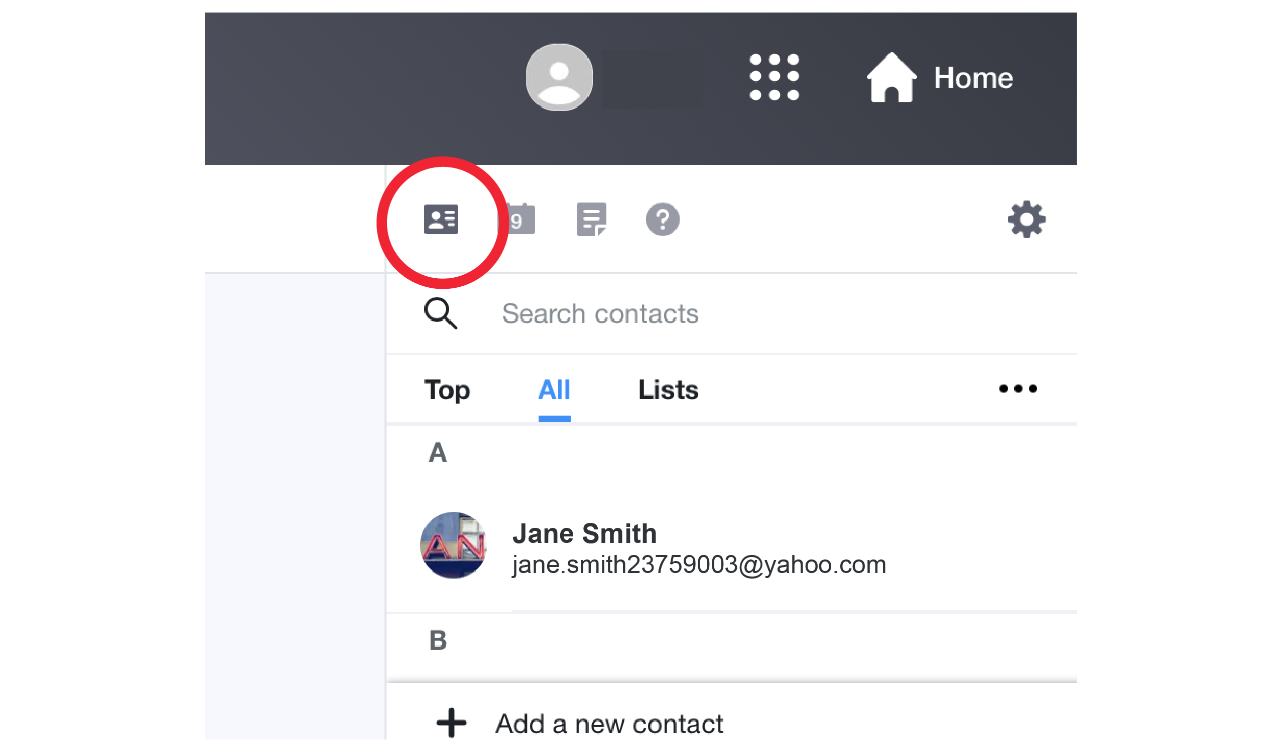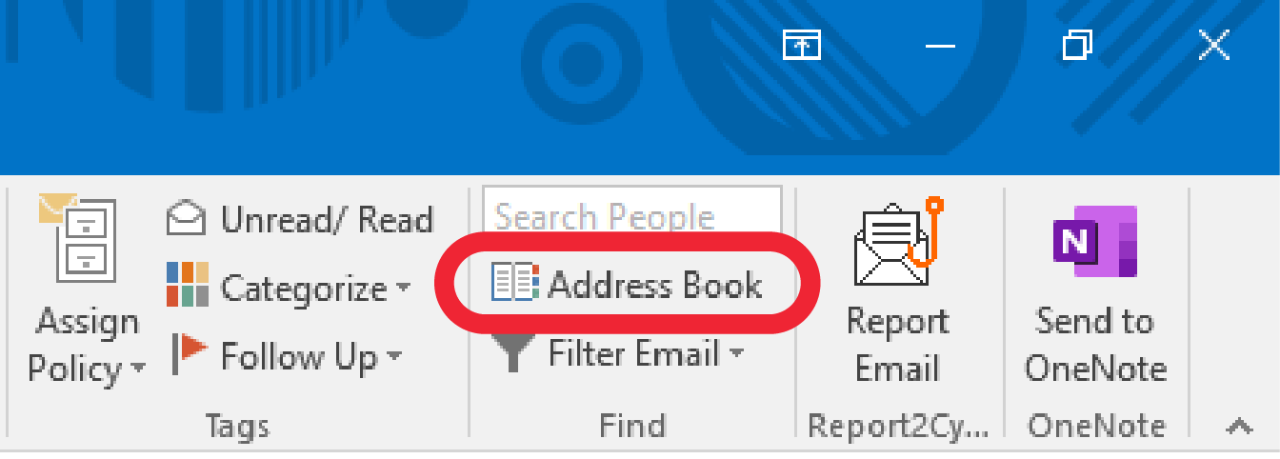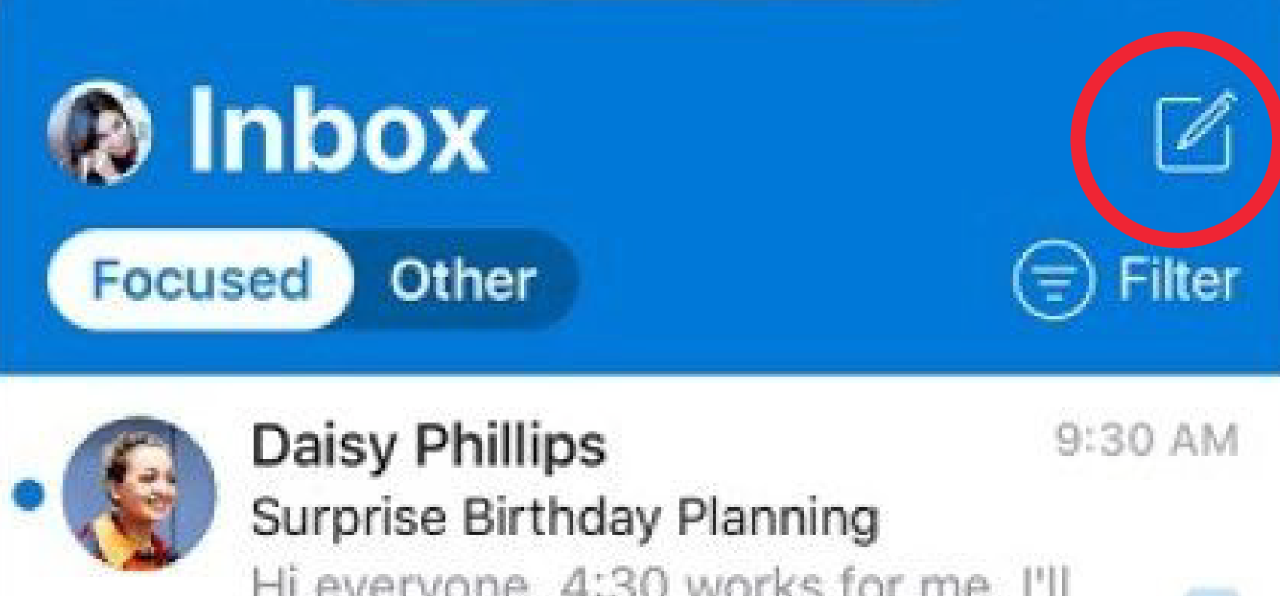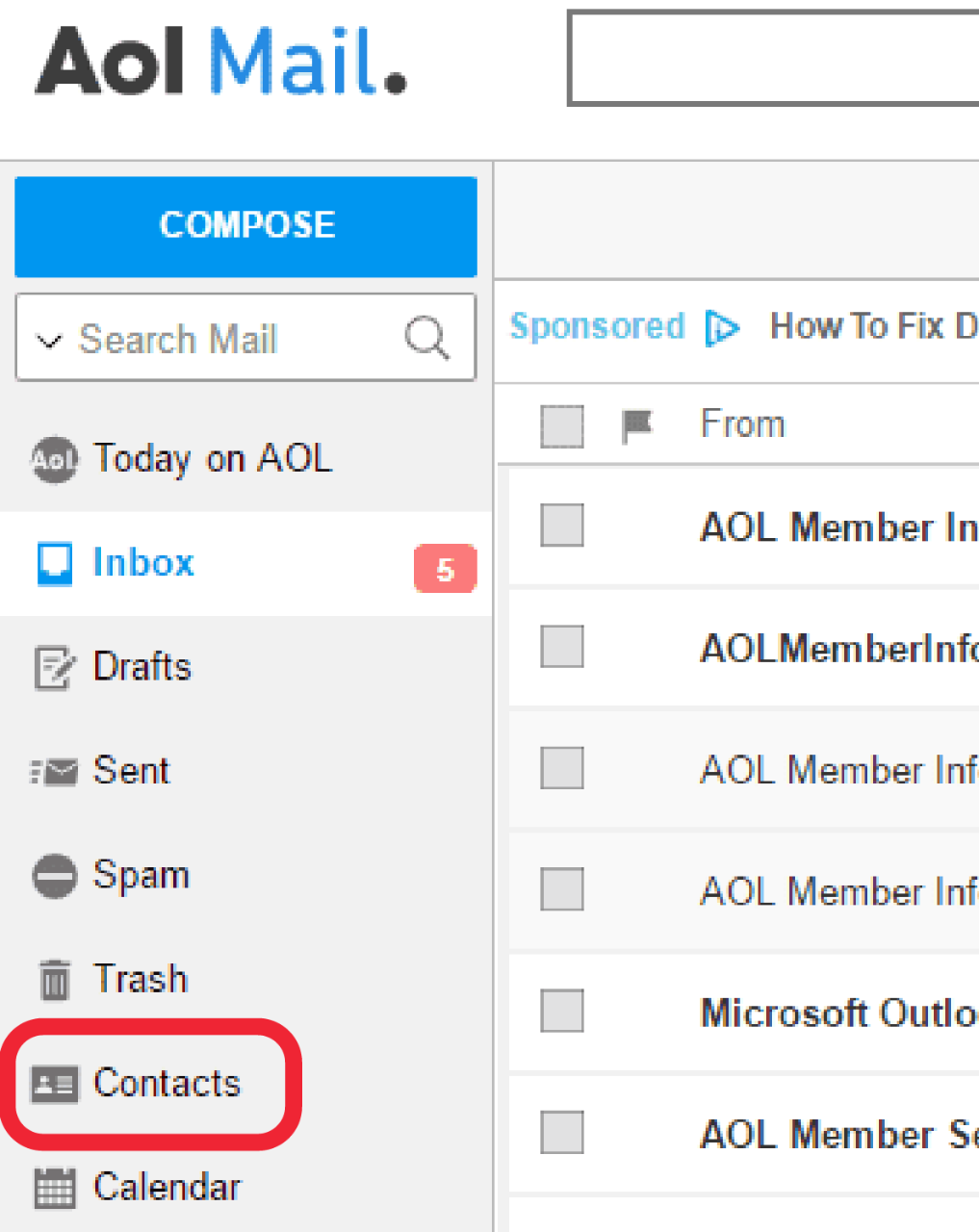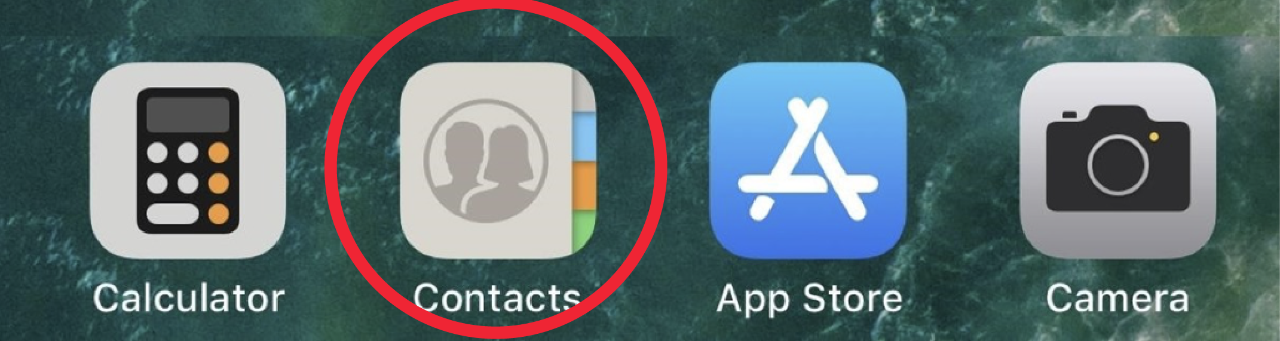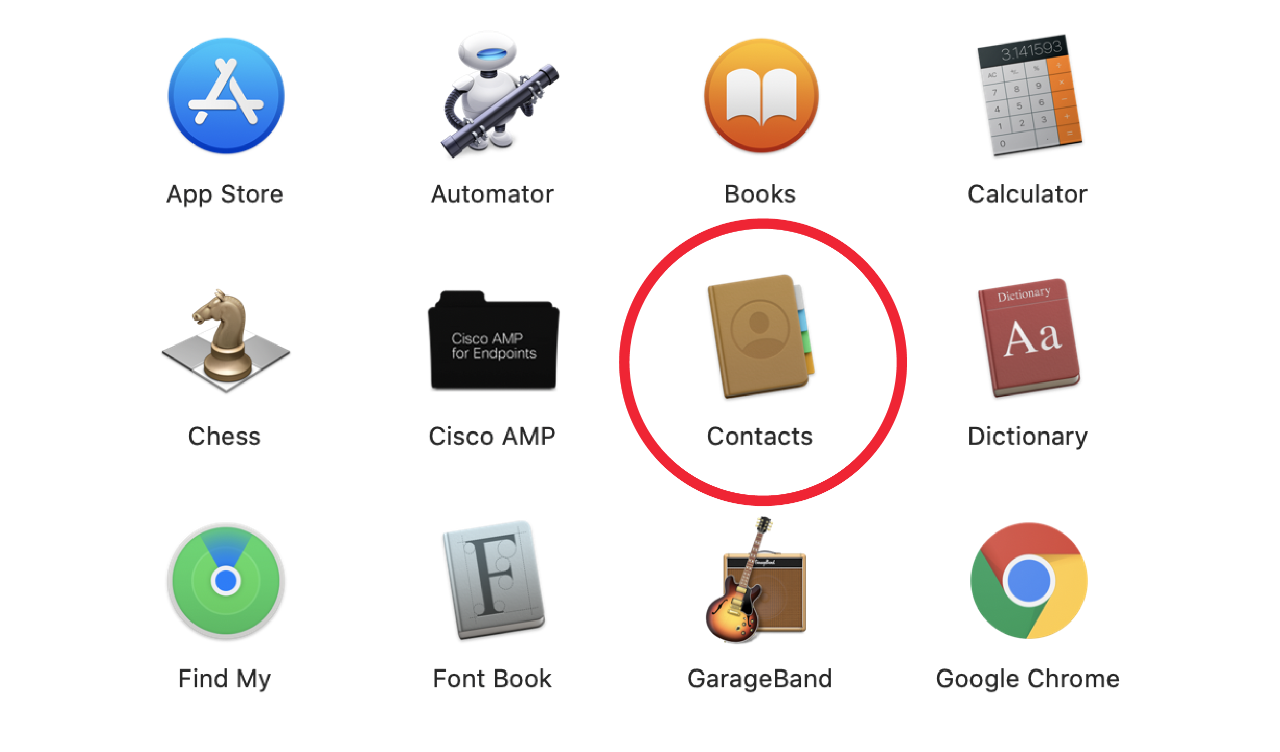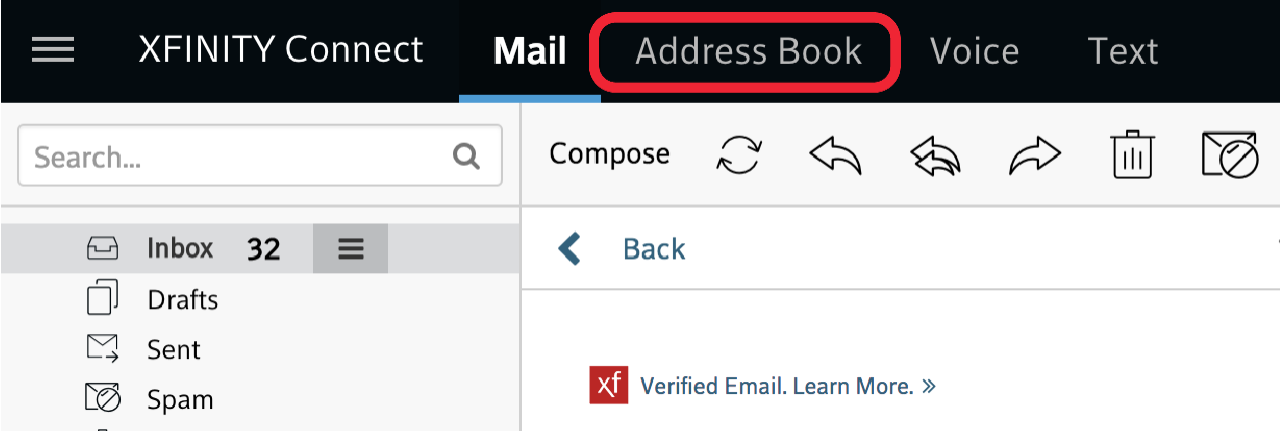Please save our new email address in your contacts list or address book:bsx@bostonscientificemail.com See below for specific instructions, based on your email service provider. |
Gmail
To add the sender to your contacts:
- Locate Google Apps and choose Contacts
- Click Create a Contact
- Enter contact information
- Click Save
*If using the Gmail mobile app please open your browser and go to contacts.google.com to save the address